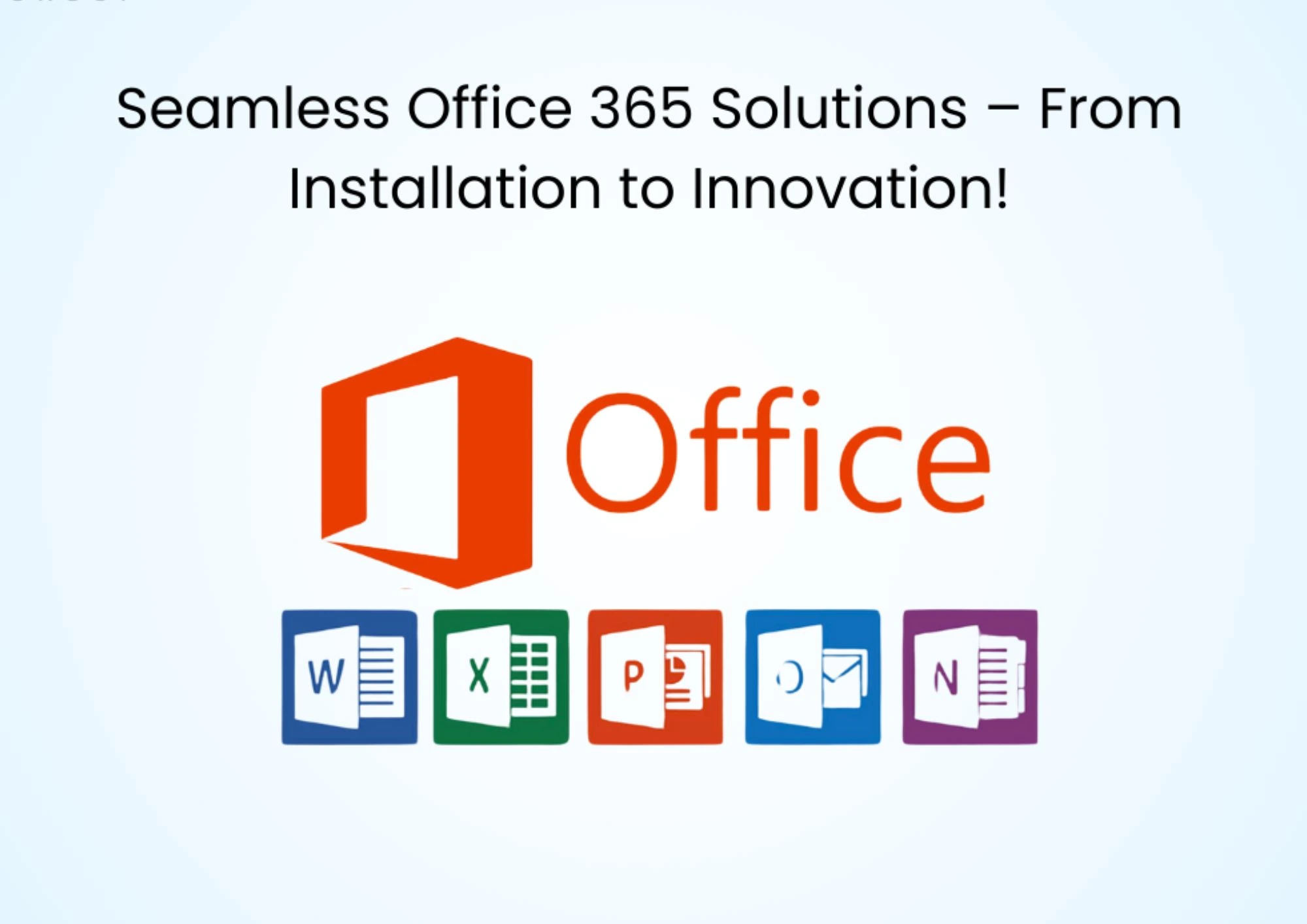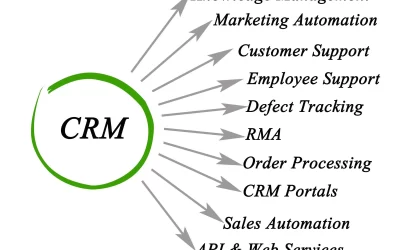Unlocking Features in Microsoft 365
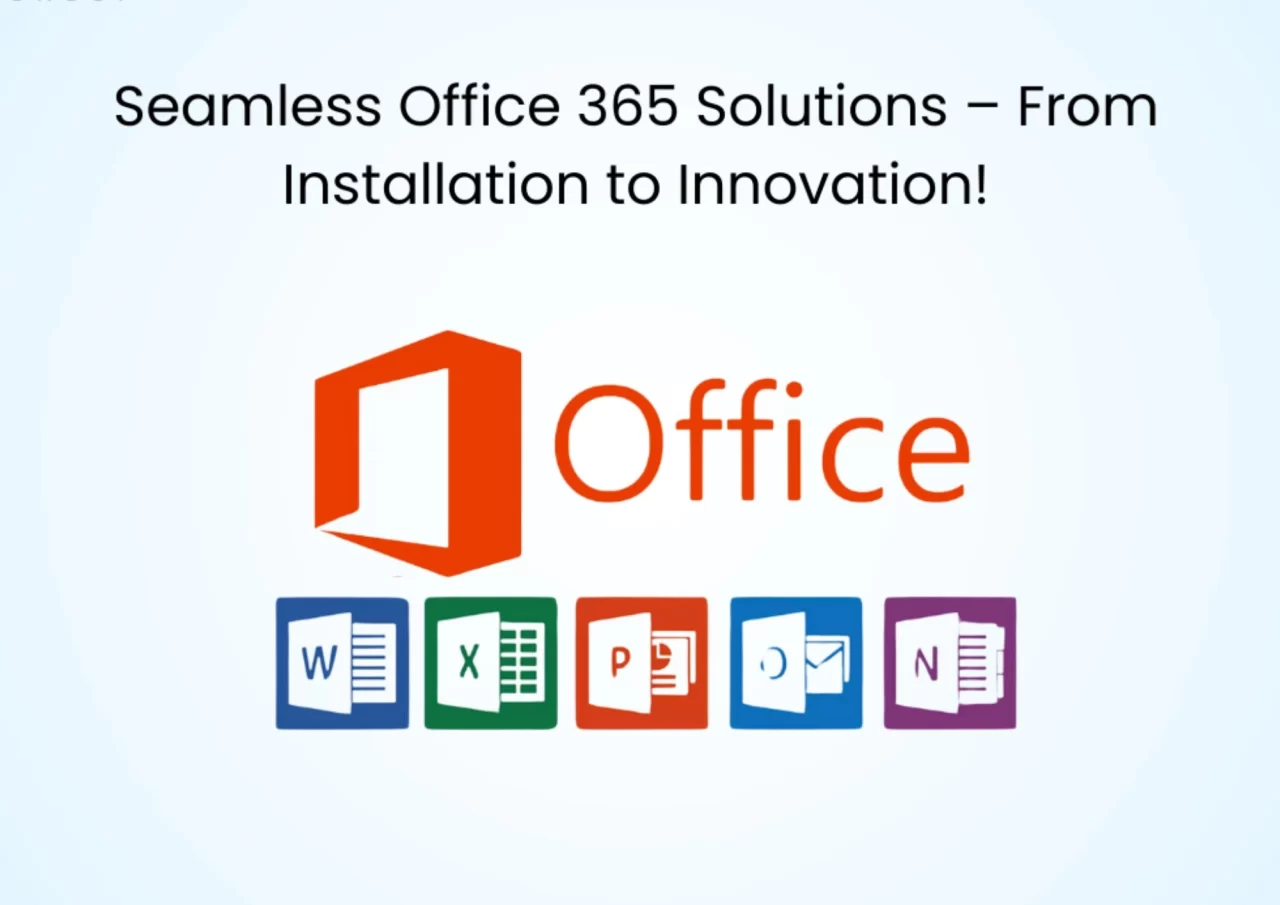
Microsoft Office 365 is a powerhouse of productivity tools, offering a suite of applications like Word, Excel, PowerPoint, and Teams. While many users are familiar with its basic features, there are hidden gems within Office 365 that can significantly enhance productivity and efficiency. In this blog, we will explore some of these lesser-known features and how you can leverage them to get the most out of your Microsoft Office 365 subscription.
1. Real-Time Collaboration in Word, Excel, and PowerPoint
Collaboration is at the heart of Office 365, but did you know you can co-author documents in real time? With cloud-based storage via OneDrive or SharePoint, multiple users can work on the same document simultaneously. Changes appear instantly, and version history ensures you can always revert to an earlier draft if needed.
How to Use:
- Save your document to OneDrive or SharePoint.
- Share it with collaborators using the “Share” button.
- Watch updates happen in real time as team members edit.
2. Using AI-Powered Features in Excel
Excel’s AI capabilities, such as “Ideas,” can analyze your data and provide insights with a single click. You can also use the “Flash Fill” feature to clean and organize data without needing complex formulas.
How to Use Ideas:
- Open an Excel sheet with data.
- Click on the “Ideas” button in the Home tab to get visual insights and trends.
Flash Fill:
- Start typing a pattern in a new column.
- Press “Ctrl + E,” and Excel will automatically fill the remaining cells based on the detected pattern.
3. Dictation in Office Applications
Typing can be time-consuming, but with Office’s built-in Dictation feature, you can convert speech to text in Word, Outlook, and PowerPoint. This tool is perfect for drafting emails, creating documents, or jotting down notes quickly.
How to Use:
- Click on the “Dictate” button in the Home tab.
- Start speaking, and your words will appear on the screen.
4. Microsoft Teams’ Meeting Transcriptions
Microsoft Teams offers automatic transcription for meetings, allowing you to review conversations and key points later. This feature is especially useful for large team meetings or when you need to revisit specific discussions.
How to Enable:
- Start a Teams meeting.
- Go to the “More Actions” menu and select “Start Transcription.”
- Access the transcription after the meeting in the Teams channel or chat.
5. PowerPoint’s Presenter Coach
Presenter Coach in PowerPoint helps you refine your presentation skills by providing real-time feedback on pacing, filler words, and even inclusive language. It’s a valuable tool for anyone looking to deliver more effective presentations.
How to Use:
- Open your presentation in PowerPoint.
- Go to the “Slide Show” tab and click “Rehearse with Coach.”
- Follow the feedback provided as you practice.
6. Advanced Search with Microsoft Search
Microsoft Search is more powerful than it seems. By typing queries in the search bar at the top of your Office 365 apps, you can find documents, emails, people, and more across your organization.
Pro Tip: Use filters and keywords like “from:” or “type:” to narrow down your search results effectively.
7. Customizing the Ribbon and Quick Access Toolbar
Personalizing your workspace can save time. Office 365 lets you customize the ribbon and Quick Access Toolbar to keep your most-used commands within reach.
How to Customize:
- Right-click the ribbon and select “Customize the Ribbon.”
- Add or remove commands as needed.
8. Integration with Third-Party Apps
Office 365 integrates seamlessly with apps like Trellis, Asana, and Slack. You can connect these tools to streamline workflows and improve team collaboration.
How to Integrate:
- Go to the Microsoft AppSource marketplace.
- Search for the app you want to integrate and follow the installation instructions.
Conclusion
Microsoft Office 365 is packed with features designed to make your work more efficient and collaborative. By exploring these hidden functionalities, you can unlock new ways to boost productivity and streamline your tasks. Whether you’re a student, professional, or business owner, these tips will help you make the most of Office 365.
Start exploring today, and transform the way you work!